Java Garbage Collection Monitoring and Analysis
In this Java garbage collection tutorial series let us look about the tools available for garbage collection monitoring and analysis. Then use a tool and monitor an example Java application for garbage collection process. If you are a beginner it is better for you to go through this series of tutorials. You can start with introduction for Java garbage collection.
Java Garbage collection monitoring and analysis tools
Following are some of the tools available. Each of these following tools have their own advantages and disadvantages. We can improve performance of an application by choosing the right tool and doing the analysis in an organized manner. For this tutorial, let us go with the Java VisualVM.
- Java VisualVM
- Naarad
- GCViewer
- IBM Pattern Modeling and Analysis Tool for Java Garbage Collector
- HPjmeter
- IBM Monitoring and Diagnostic Tools for Java – Garbage Collection and Memory
- Visualizer
- Verbose GC Analyzer
Java VisualVM
Java VisualVM is available with the Java SE SDK installation for free. Just have a look at the bin folder of your Java JDK installation. \Java\jdk1.8.0\bin is the path. There are many other tools available along with the javac and java tools. jvisualvm is one among them.
Java VisualVM provides information about running Java applications with a visual interface. It is many tool bundled into one. Tools like JConsole, jstat, jinfo, jstack, and jmap are now part of Java VisualVM.
Java VisualVM can be used to
- generate and analyze heap memory dumps
- view and operate on MBeans
- monitor garbage collection
- memory and CPU profiling
1. Launch VisualVM
jvisualvm is available in bin fold of JDK.
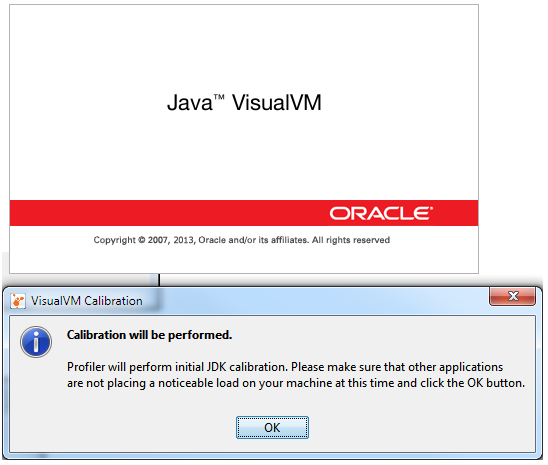
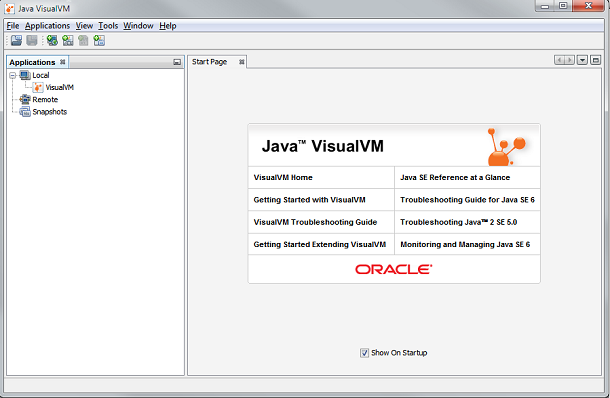
2. Install Visual GC Plugin
We need to install a visual GC plugin have a nice and worthy visual feel of the Java GC process.
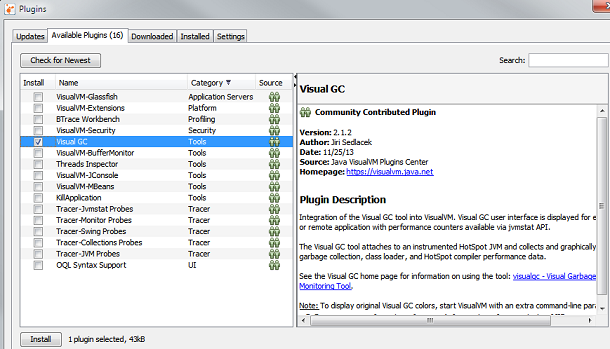
3. Monitor GC
Now its time to monitor the garbage collection process. Start your Java application and it will be auto detected and shown in the Java VisualVM interface. In the left side “Applications” pane under the “Local” node, all the locally running Java applications will be listed.
Java VisualVM is a Java application and so it will also me listed in it. For tutorial purpose we will monitory the GC process for the VisualVM application itself.
Double click the VisualVM icon shown below the “Local” node.
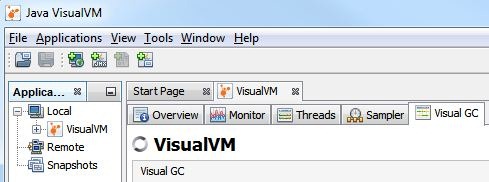
Now the application monitoring pane is open on the right side. There are different tabs to show each of the performance related monitoring aspects of the application. As of now our interest is on “Visual GC” and lets click it.
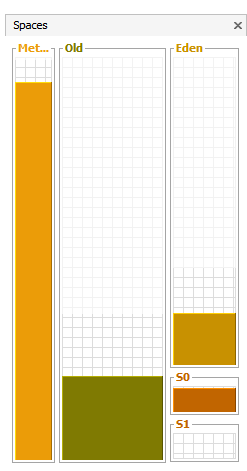
Above image show the memory spaces utilization for Old, Eden, S0 and S1 spaces. Following graphs shows each segment wise detail allocation and de-allocation of memory space. It keeps updating at defined refresh rate.
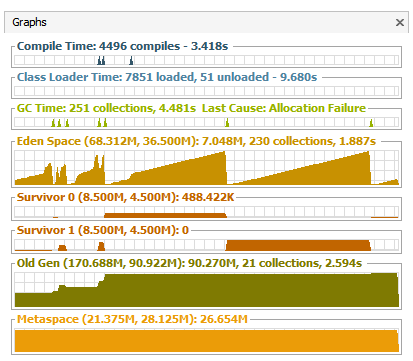
The above shown graphs are for a normally behaving application. When there is a memory leak or any abnormal behaviour it will explicitly evident from the graph itself. To the least we can understand that there is an issue related to object memory allocation and garbage collection. Then with the help of other tabs like “Threads” and with Thread Dump we can narrow down the issue.
In the “Monitor” tab we can monitor overall Heap memory utilization as a timer series graph. We have got “Perform GC” button to initiate the garbage collection process.
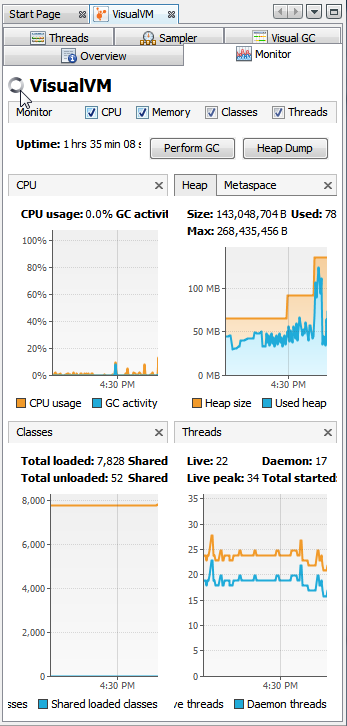
In the “Sampler” tab we can start the memory and CPU profiling process. It will show detailed live report for each instance wise utilization. It will help to nail down the performance problem.
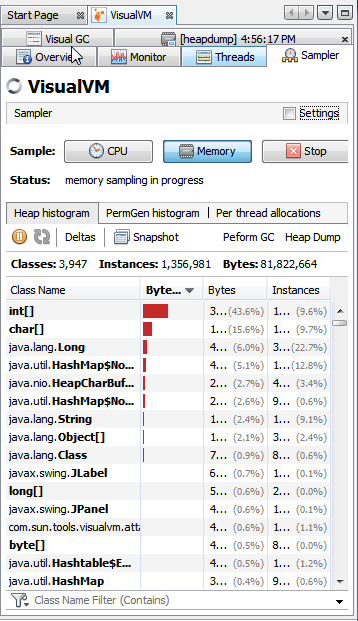
With this tutorial, we have come to the end of the four part Java garbage collection tutorial series.
Comments on "Java Garbage Collection Monitoring and Analysis"
Comments are closed for "Java Garbage Collection Monitoring and Analysis".



[…] Monitoring and Analyzing Java Garbage Collection […]
nice topic…it will be great if you show few examples
Topic material are very useful for me .Thanks