How to Take Screen Shot in Android?
Last modified on March 31st, 2014 by Joe.
Taking screen shot in a mobile is so easy. Just hold the home and power button together for a second. This will grab the current screen as image in photo gallery.
Tested in HTC Explorer and iPhone 3GS. Yes, this tip is applicable for both Android and iPhone. Applicable for any iOS device and latest versions of Android. I do not know who copied from whom ;-)
How to capture a screen from android virtual device (AVD)?
Step 1: Run the android app in AVD.
Step 2: Go to Eclipse menu -> Window -> Show View -> Other -> Android -> Devices
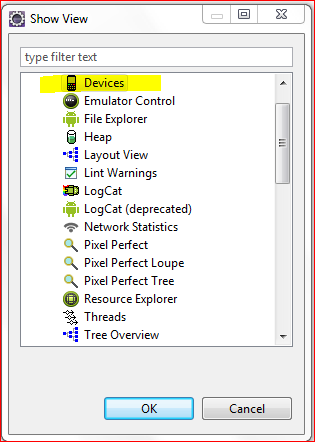
Step 3: Click the ‘Camera’ icon to take screen shot from AVD.
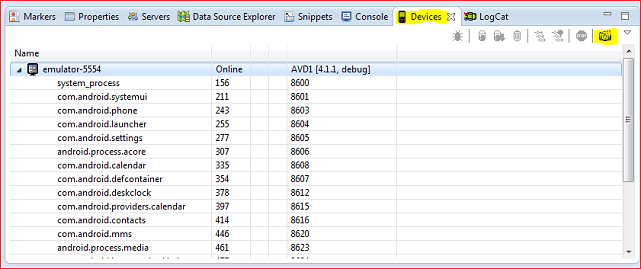
Screen Shot without using IDE
This is a difficult way, but still an option.
- Connect the android mobile using USB to computer.
- In mobile, go to Settings –> Applications –> Development and enable “USB Debugging”.
- Run the ddms app which from Android SDK installation tools directory.
- Select the device and press ctrl+s.
If you have got some other option, let us know.
Comments on "How to Take Screen Shot in Android?"
Comments are closed for "How to Take Screen Shot in Android?".



Hi Joe,
i have one request for you.
Can you please write some articles on the java unit testing using the Mockito,Easy-Mock, Power mock framework.
it will be helpful to all of us.
Thanks
The DDMS perspective in Eclipse will show the Devices View, too. It also has other useful views like Heap analysis.
I don’t know if it’s possible in Androind or not but you can try Robot class
It’s a nice tutorial.I want to know that how can i add sub menu in a listview with sqlite Database.
Thanks in Advance.